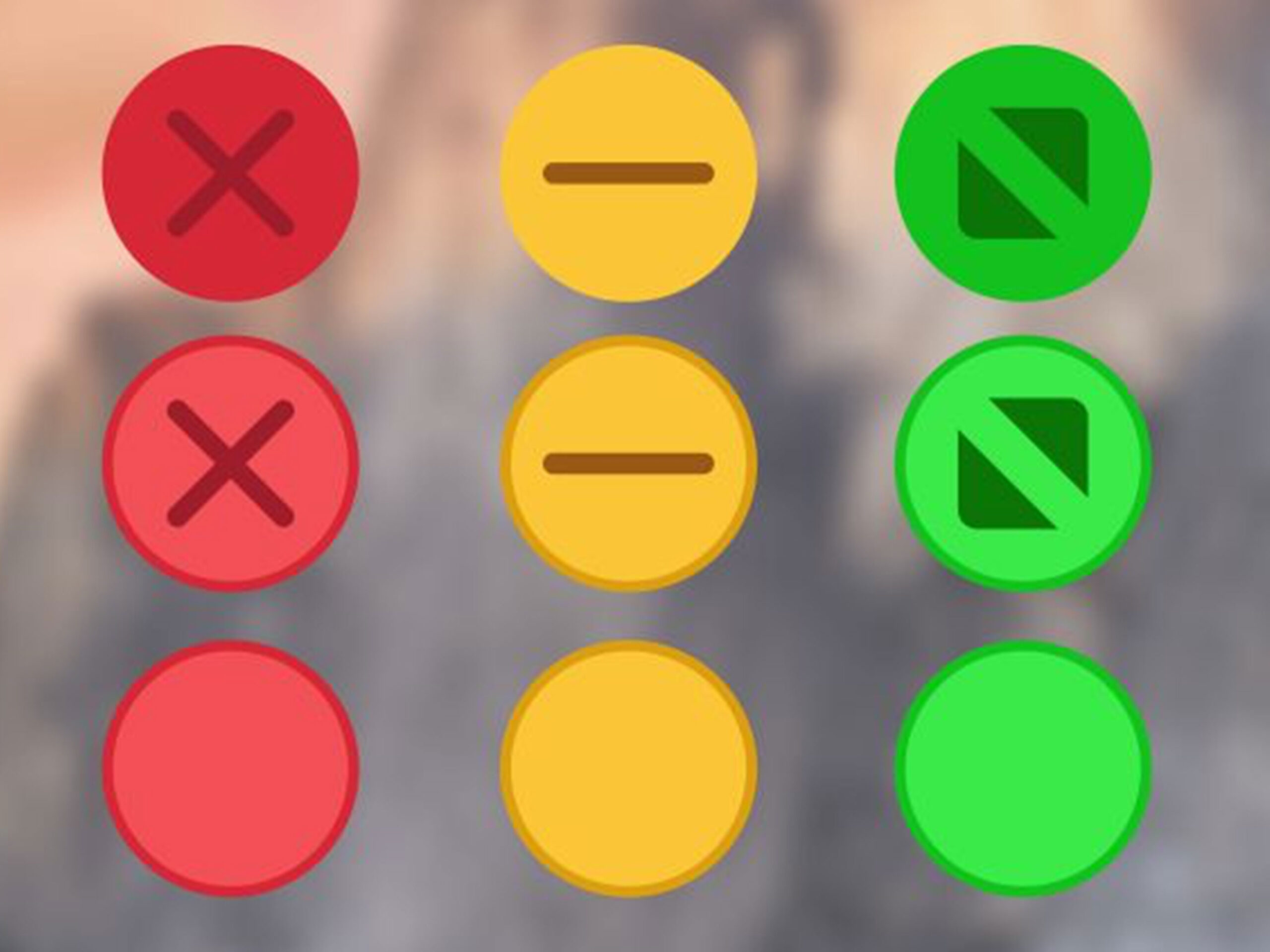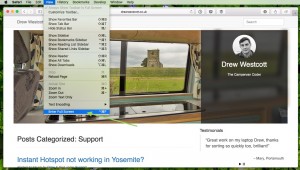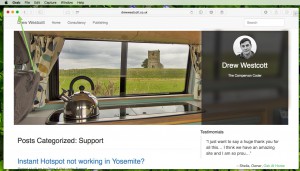With the release of Mac OS X Yosemite (10.10) Apple introduced Full Screen Apps. This allows you to set an application to take over the whole of your screen for distraction free working*. It also enables you to ‘flick’ between your applications with a three finger swipe on your trackpad.
Making your application switch to full screen can be completed in a few ways. Firstly by using menus: selecting the View menu and then choosing Enter Full Screen
Or a quicker way (as it uses less clicks) is to click on the green window control button located at the top left of every application window.
Returning Full Screen Apps to share the same desktop
Once in full screen mode you may be a little confused as to where your menus have gone and indeed how to come out of full screen. Both can be revealed by taking your mouse pointer to the very top of your screen where the View menu (and others) will reappear along with the red, orange and green window control buttons. Clicking on the green full screen button will return your application to the normal desktop
*Note: Some older applications may not support being run in full screen, these apps show the green window control button with a + symbol inside it and only resize the applications window.